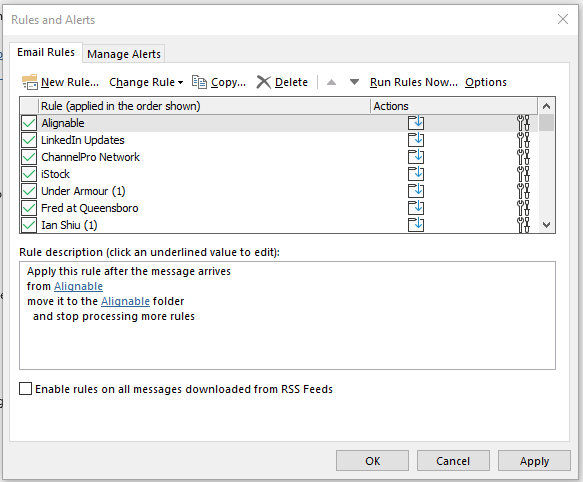The latest attack vector in the war for your private data targets Office 365 and your inbox rules. If an attacker successfully phishes your account information, they can use your Outlook account to spam your address book, read your email and even compromise personal client information that they thought they were only sharing with you and you alone!
One of the ways to insure your Outlook account isn’t being used for nefarious purposes is to review the Inbox Rules that you are currently running. Please use the following outlines to check your Inbox Rules in Office 365.
How To Check Your Inbox Rules With Outlook Office 365
- Log into your O365 account with a browser of your choosing
- Select the Outlook online app
- Select the Settings gear icon at the top-right and in the Search Outlook settings box, type “Inbox rules” and select
- You will be shown all rules currently associated with your email account. Go through the rules and look for any that are malicious. If you find one, don’t delete it, but rather turn it off. The rule may be needed for forensics work at a later date.
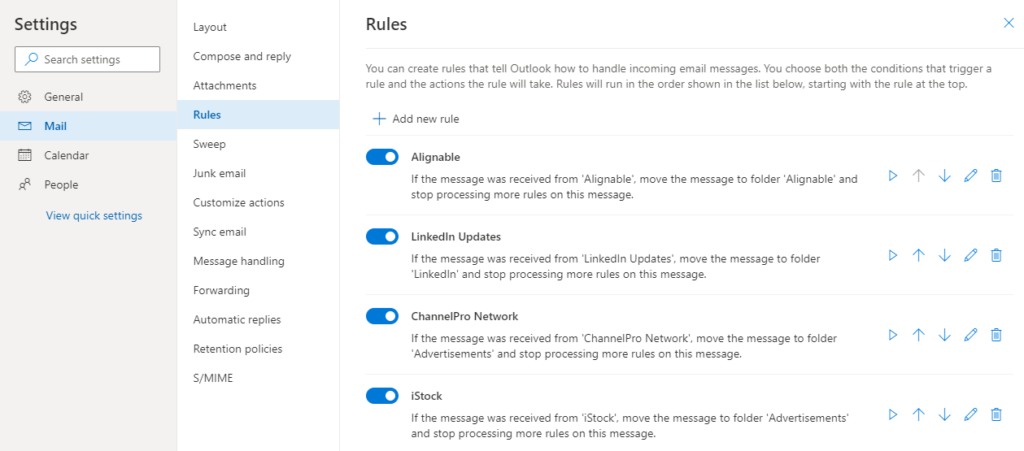
How To Check Your Inbox Rules With Outlook Application
- Open your Outlook application
- Select “Manage Rules and Alerts” tile
- You will be shown all rules currently associated with your email account. Go through the rules and look for any that are malicious. If you find one, don’t delete it, but rather turn it off. The rule may be needed for forensics work at a later date.