The Android phone supports both POP and IMAP. IMAP will allow you to retrieve emails and folders from SmarterMail and leave the emails on the server.
Follow these steps to create a PCSDesk SmarterMail POP or IMAP Account on your Android Phone
- On your Android device, navigate to the settings menu
- Click Accounts & Sync
- Click Add Account.
- Select Email as the account type
- Select the Protocol you want to use. Generally most people use POP.
- Complete the Email Address, Username (also email address) and Password fields.
- In the POP Server field type in mail.mypcsdesk.com.
- Ensure Security type is None.
- Ensure Server port is 110.
- Click Next.
- Enter your Outgoing Server Settings :
- For the Username field type in your full email address.
- Type in your password
- In the SMTP Server field type in mail.mypcsdesk.com.
- Leave Security as None
- Click next and then save your details.
- Your mail account is now ready for use.