PCSDesk is implementing changes to the security of it’s hosted mail servers in order to insure that spam is kept to a minimum and your information is kept secure. Before you are able to send out email through our servers, it is necessary to enable outgoing SMTP authentication on your email client, PC, Mac or mobile device.
Below is a listing of common Apple iOS and Android settings and the instructions needed to secure this feature. If you have any problems with your configuration, please contact us and we’ll be back in touch quickly.
How to get your iPhone, iPad, or iPod Touch to Authenticate SMTP (the Outgoing server) so you can send email:
1. From the Home screen click “Settings” and then “Mail, Contacts, Calendars”
2. Select the email account you wanted to modify.
3. Scroll down to “Outgoing Mail Server” and click “SMTP”.
4. Click on the “Primary Server” and make sure the slider is “ON”
5. Enter the host name in this format:
mail.example.com
But replace the “example.com” part with your domain name and then:
Enter your username (your FULL email address) and the password you assigned to that account
Change “Use SSL” to OFF
6. In the “Authentication” section set it to “Password”
Note – as mentioned toward the top of this article, when you change these server settings may encounter a “Cannot Verify Server Identity” message, sometimes several times in a row, and you may have to click “Continue” each time to move forward.
Depending on your device, you may need to click a “Done” button now.
8. Go back to the main “Settings” page and then get out of the config all-together.
Android
1. Select “Apps” and then “Email” from your main screen
2. Select the Account you want to update
3. Click your “Menu” button to access the Options Menu
4. Click “Account Settings” then “Outgoing Settings”
5. Select the check box for “Require Sign-in.” and click “Next”
6. Enter your full email address and password in the “Username” and “Password” box
7. Click “Next”
8. Your device will attempt to verify the settings and will return you to the “Account Settings” screen
***Note: Steps may vary depeding on your Android OS version.